So many of you have read my previous thread, and I am happy that it has worked for you. Now since Google play has updated, you can now use this process to install Freedom.
Step 1: Acquire Root access.
There are many places on the internet where you can find roots for your phone. It would take forever to find them so look around for your specific device model number and carrier for a root. For example, a North American Galaxy S3 has an ID of SGH-i747 while a International Varient is i9300. DO NOT use a ROM that is not meant for your carrier, as this can cause you to permanently lose the ability to gain service on your phone.
You should also make sure that you have Unknown Sources (shown later) as well as USB debugging enabled.
Step 2: Install Freedom.apk
First, make sure you have "Unknown Sources" enabled in your security settings. Some phones may or may not have this, while some that don't may have a bypass for them if you are rooted. Some phones have it in security settings while other have it under application settings.
After you have done that, keep reading.
http://system.in-appstore.com/freedom/
Go to that website, and press "Download". You should do this on your device to save you from having to transfer it. Navigate to where the file was downloaded by using a File Manager and tap it, then proceed with the basic installation process. Make sure to grant it superuser permissions.
Step 3: Install Market Unlocker
This is a must have unless you live in Russia I believe. Download the APK from here:
http://androidweeds.com/market-unlocker/
(MAKE SURE YOU DOWNLOAD THE LATEST VERSION, NOT THE PRO VERSION AS THAT IS EXPIRED)

Here is a virus scan of the file if you want it. I have used this exact download and can confirm that it worked for me 100%.
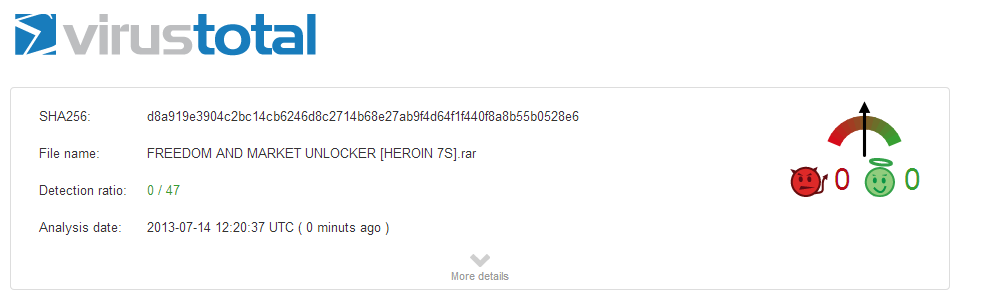
After downloading the apk, you are doing to want to install Market Unlocker the same way you installed Freedom.apk. Tap on the downloaded file and begin the standard installation process.
Step 4:
Open Market Unlocker and tick the "Enable Unlocker" setting. This will also automatically tick the "Auto Unlock" setting. Don't worry about that, leave both of them on. Scroll over once to the left to reveal the "Market" tab. From here scroll down and select the Russian MTS 25001 as shown below:

Step 5: Open Freedom
That's it! You're done! Open up freedom.apk and select the game you want to play, you can now make infinite in-app purchases for free. If it doesn't work, try to change your timezone to Moscow GMT +4, however that should not be required for this.
Google Play Stopped Connecting?
This can happen from time to time, first you should try reverting to your old market from Market unlocker and untick the "Auto Unlock" setting. If that doesn't work, download Root Explorer and navigate to the root directory > System > etc and delete your hosts file. Upon reboot your Play Store will work just fine.
This is for educational purposes only. I won't be held responsible if your phone blows up or if the feds come and break your door down if you do this. You should always support the game developers by purchasing their products. Do this at your own risk, I don't assume any responsibility if something goes wrong with your phone or anywhere else. I do not condone piracy.
Step 1: Acquire Root access.
There are many places on the internet where you can find roots for your phone. It would take forever to find them so look around for your specific device model number and carrier for a root. For example, a North American Galaxy S3 has an ID of SGH-i747 while a International Varient is i9300. DO NOT use a ROM that is not meant for your carrier, as this can cause you to permanently lose the ability to gain service on your phone.
You should also make sure that you have Unknown Sources (shown later) as well as USB debugging enabled.
Step 2: Install Freedom.apk
First, make sure you have "Unknown Sources" enabled in your security settings. Some phones may or may not have this, while some that don't may have a bypass for them if you are rooted. Some phones have it in security settings while other have it under application settings.
After you have done that, keep reading.
http://system.in-appstore.com/freedom/
Go to that website, and press "Download". You should do this on your device to save you from having to transfer it. Navigate to where the file was downloaded by using a File Manager and tap it, then proceed with the basic installation process. Make sure to grant it superuser permissions.
Step 3: Install Market Unlocker
This is a must have unless you live in Russia I believe. Download the APK from here:
http://androidweeds.com/market-unlocker/
(MAKE SURE YOU DOWNLOAD THE LATEST VERSION, NOT THE PRO VERSION AS THAT IS EXPIRED)

Here is a virus scan of the file if you want it. I have used this exact download and can confirm that it worked for me 100%.
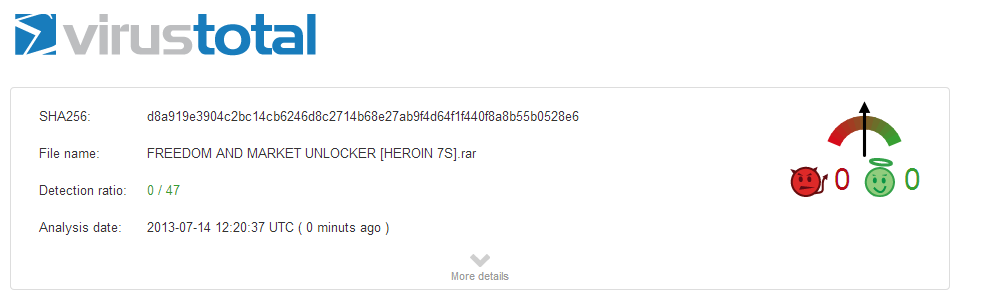
After downloading the apk, you are doing to want to install Market Unlocker the same way you installed Freedom.apk. Tap on the downloaded file and begin the standard installation process.
Step 4:
Open Market Unlocker and tick the "Enable Unlocker" setting. This will also automatically tick the "Auto Unlock" setting. Don't worry about that, leave both of them on. Scroll over once to the left to reveal the "Market" tab. From here scroll down and select the Russian MTS 25001 as shown below:

Step 5: Open Freedom
That's it! You're done! Open up freedom.apk and select the game you want to play, you can now make infinite in-app purchases for free. If it doesn't work, try to change your timezone to Moscow GMT +4, however that should not be required for this.
Google Play Stopped Connecting?
This can happen from time to time, first you should try reverting to your old market from Market unlocker and untick the "Auto Unlock" setting. If that doesn't work, download Root Explorer and navigate to the root directory > System > etc and delete your hosts file. Upon reboot your Play Store will work just fine.
This is for educational purposes only. I won't be held responsible if your phone blows up or if the feds come and break your door down if you do this. You should always support the game developers by purchasing their products. Do this at your own risk, I don't assume any responsibility if something goes wrong with your phone or anywhere else. I do not condone piracy.
Last edited:



