Lindows
Super Moderator
Staff member
Moderator
Community Elite
Community Veteran
Determined Poster
Active Member
Console ID Poster
Dream Cast Emulator for windows
nullDC doesn’t have an official website but their projects are hosted via Google’s ‘code’ project section here. You will want to download the non-NAOMI version of the emulator, and then extract it.
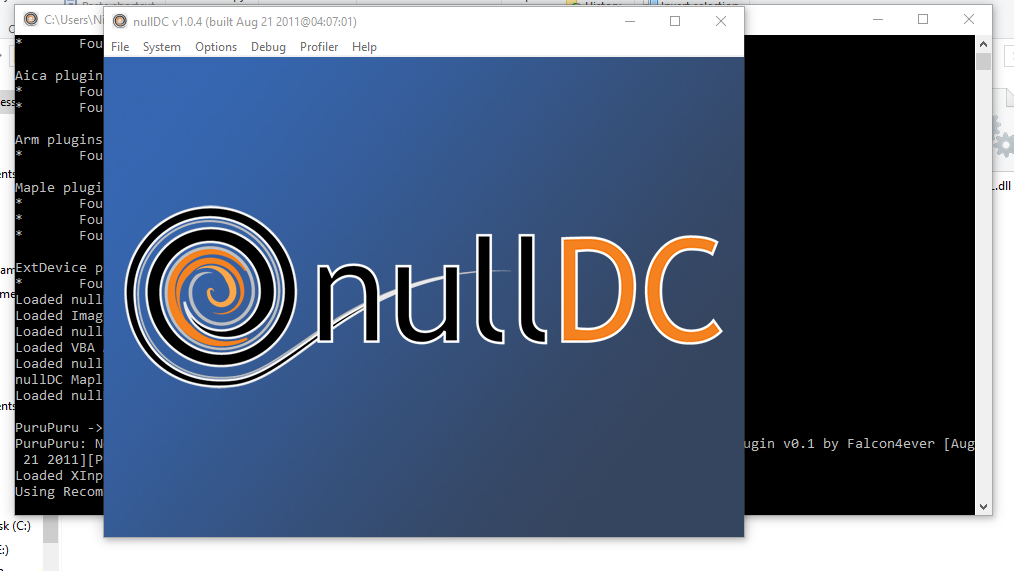
NullDC requires a BIOS to operate. I recommend downloading the bios from here. You will need to place the BIOS and other files in the archive into the data folder.
Once that is finished go to Options > Select Plugins. The first four options can be left alone; it’s the “Maple” section that’s to be changed if you have a gamepad.
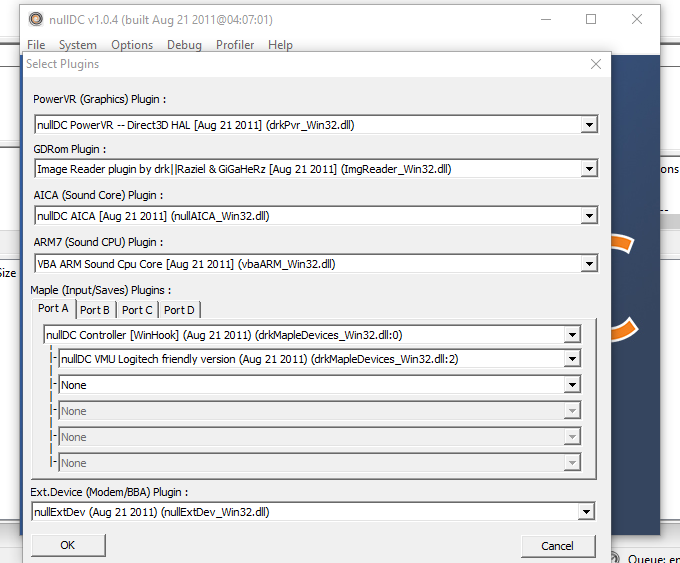
Ok now it's time to config your gamepad. To handle this, you need to go to Options > Maple > Port A > and then use the configuration tool for whichever plugin you’re using.
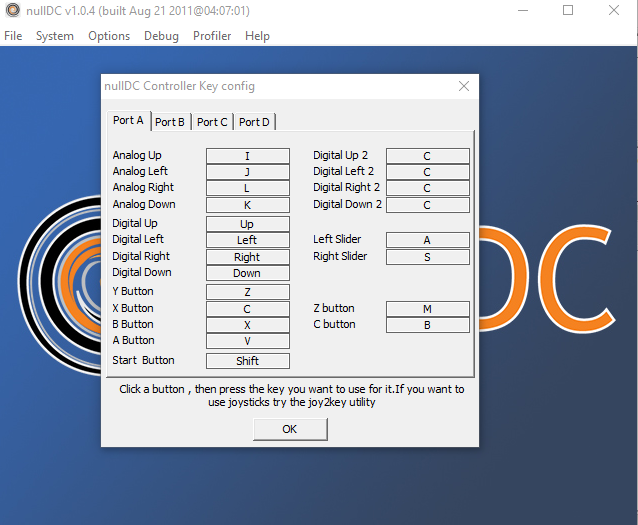
Now you want to find a game you want to play. Just simply google the game's name followed by Dream Cast ROM. When its complete within the program click file -> normal boot and select your game.
nullDC doesn’t have an official website but their projects are hosted via Google’s ‘code’ project section here. You will want to download the non-NAOMI version of the emulator, and then extract it.
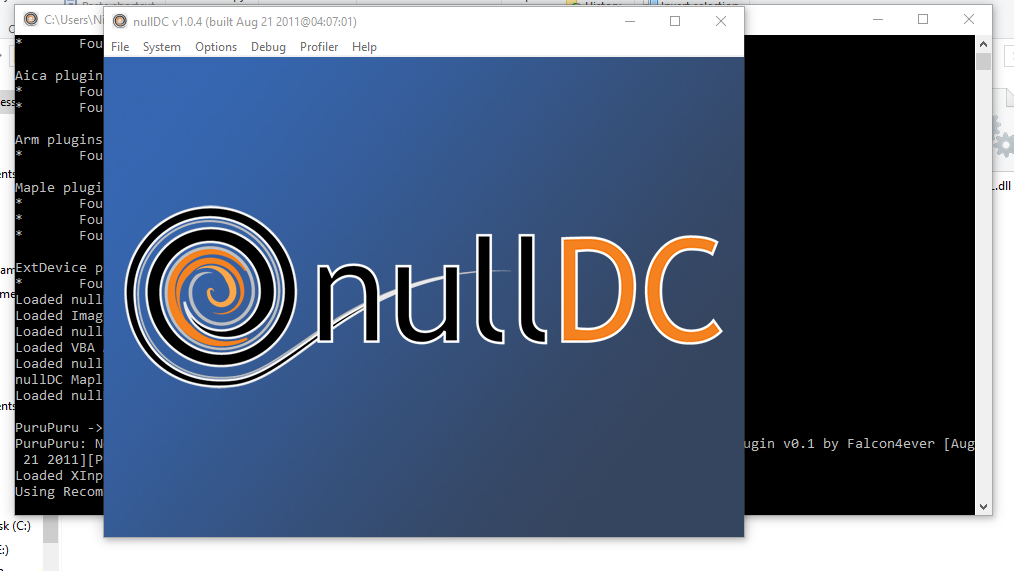
NullDC requires a BIOS to operate. I recommend downloading the bios from here. You will need to place the BIOS and other files in the archive into the data folder.
Once that is finished go to Options > Select Plugins. The first four options can be left alone; it’s the “Maple” section that’s to be changed if you have a gamepad.
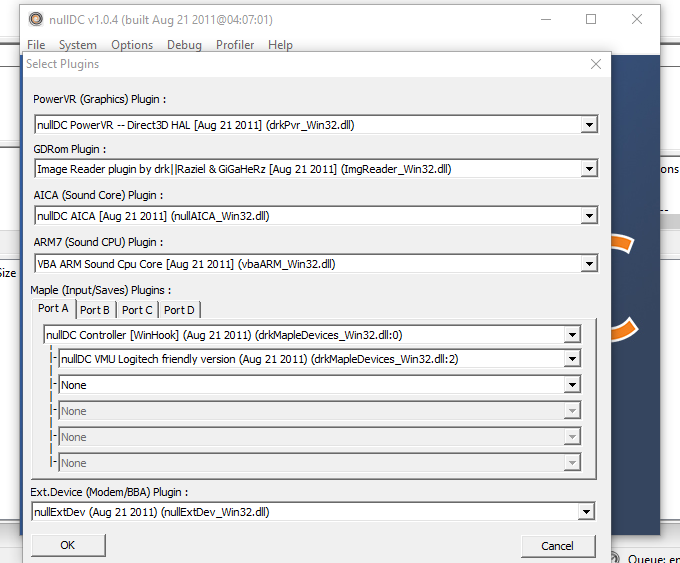
Ok now it's time to config your gamepad. To handle this, you need to go to Options > Maple > Port A > and then use the configuration tool for whichever plugin you’re using.
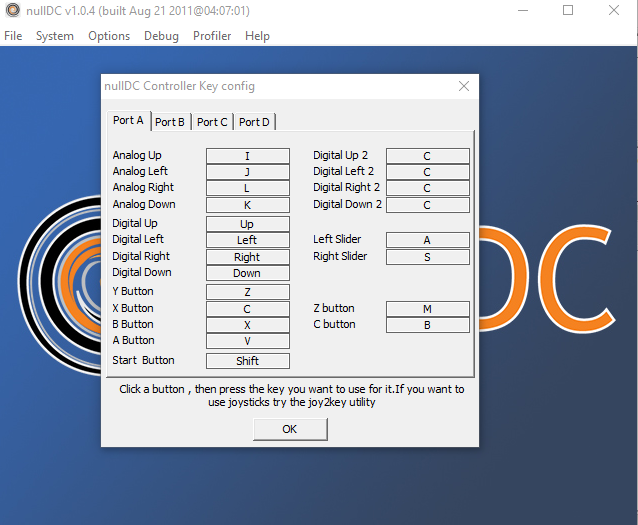
Now you want to find a game you want to play. Just simply google the game's name followed by Dream Cast ROM. When its complete within the program click file -> normal boot and select your game.
