Since Enstone just released Cex/Dex CCAPI . There will be a lot of people making tools for Ghost, MW3 , ect.
STEP BY STEP Tutorial!
This tool is for Dead Rising 2.
Step 1.
Open Visual Studio and create a new form.
Step 2.
Add Package IO as a reference

Step 3.
Add 2 labels, 2 Textboxes, And 2 Buttons
Make the text of label 1: Current Level
Make the text of label 2: Mod Level to
Make the text of button 1: Open
Make the text of button 2: Save
Now your form should look like this
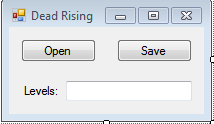
Ignore the dotnetbar http://www.*************.com/forums/images/smilies/LulzEnzo.png
(For Connecting / Attaching just put " Connect & Attatch)
Step 4.
Import Package IO to your form.
-----
View More View even More View Less Select All View Plain
Imports Package IO
Step 5.
Now lets DIM some stuff.
------
View More View even More View Less Select All View Plain
Dim X As String
Dim projectdata As Object
Step 6.
Lets add the read function for Package IO

View More View even More View Less Select All View Plain
Public Sub ReadFile(ByVal X As String)
Dim reader As New PackageIO.Reader(X, Endian.Big, 0)
reader.Position = &HEEC2
Me.TextBoxX1.Text = (reader.ReadInt32)
End Sub
*Notes* When reading or writing to an offset always put &H and then the offset.
In this case our offset is EEC2
Step 7.
Lets code the Open button

View More View even More View Less Select All View Plain
Dim open As New OpenFileDialog
open.Filter = "All Files (*.*)|*.*"
If open.ShowDialog = Windows.Forms.DialogResult.OK Then
Try
X = open.FileName
ReadFile(X)
Catch ex As Exception
MsgBox(ex.Message, MsgBoxStyle.Critical, "Error")
End Try
End If
Step 8.
Now lets code the write function for Package IO

View More View even More View Less Select All View Plain
Public Sub WriteFile(ByVal X As String)
Dim writer As New PackageIO.Writer(X, Endian.Big, 0)
writer.Position = &HEEC2
writer.WriteInt32(Me.TextBoxX2.Text)
End Sub
Step 9.
Now lets code the save button.
-----
View More View even More View Less Select All View Plain
Try
Me.ReadFile(Me.X)
Me.WriteFile(Me.X)
Interaction.MsgBox("File Saved!", MsgBoxStyle.Information, "")
Catch ex As Exception
projectdata.SetProjectError(ex)
Dim exception As Exception = ex
Interaction.MsgBox("Error", MsgBoxStyle.Critical, "")
projectdata.ClearProjectError()
End Try
End Sub
>http://oi53.tinypic.com/2a8hief.jpg
Step 10.
Make a nice GUI and test it. http://www.*************.com/forums/images/smilies/newset1/smile.gif all done! (This is the easiest way to make a tool, easy example to follow!)
Credits: Sega, FMT Enstone , an me
#NGU: Tazory
STEP BY STEP Tutorial!
This tool is for Dead Rising 2.
Step 1.
Open Visual Studio and create a new form.
Step 2.
Add Package IO as a reference

Step 3.
Add 2 labels, 2 Textboxes, And 2 Buttons
Make the text of label 1: Current Level
Make the text of label 2: Mod Level to
Make the text of button 1: Open
Make the text of button 2: Save
Now your form should look like this
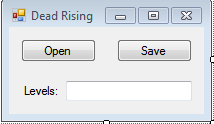
Ignore the dotnetbar http://www.*************.com/forums/images/smilies/LulzEnzo.png
(For Connecting / Attaching just put " Connect & Attatch)
Step 4.
Import Package IO to your form.
-----
View More View even More View Less Select All View Plain
Imports Package IO
Step 5.
Now lets DIM some stuff.
------
View More View even More View Less Select All View Plain
Dim X As String
Dim projectdata As Object
Step 6.
Lets add the read function for Package IO

View More View even More View Less Select All View Plain
Public Sub ReadFile(ByVal X As String)
Dim reader As New PackageIO.Reader(X, Endian.Big, 0)
reader.Position = &HEEC2
Me.TextBoxX1.Text = (reader.ReadInt32)
End Sub
*Notes* When reading or writing to an offset always put &H and then the offset.
In this case our offset is EEC2
Step 7.
Lets code the Open button

View More View even More View Less Select All View Plain
Dim open As New OpenFileDialog
open.Filter = "All Files (*.*)|*.*"
If open.ShowDialog = Windows.Forms.DialogResult.OK Then
Try
X = open.FileName
ReadFile(X)
Catch ex As Exception
MsgBox(ex.Message, MsgBoxStyle.Critical, "Error")
End Try
End If
Step 8.
Now lets code the write function for Package IO

View More View even More View Less Select All View Plain
Public Sub WriteFile(ByVal X As String)
Dim writer As New PackageIO.Writer(X, Endian.Big, 0)
writer.Position = &HEEC2
writer.WriteInt32(Me.TextBoxX2.Text)
End Sub
Step 9.
Now lets code the save button.
-----
View More View even More View Less Select All View Plain
Try
Me.ReadFile(Me.X)
Me.WriteFile(Me.X)
Interaction.MsgBox("File Saved!", MsgBoxStyle.Information, "")
Catch ex As Exception
projectdata.SetProjectError(ex)
Dim exception As Exception = ex
Interaction.MsgBox("Error", MsgBoxStyle.Critical, "")
projectdata.ClearProjectError()
End Try
End Sub
>http://oi53.tinypic.com/2a8hief.jpg
Step 10.
Make a nice GUI and test it. http://www.*************.com/forums/images/smilies/newset1/smile.gif all done! (This is the easiest way to make a tool, easy example to follow!)
Credits: Sega, FMT Enstone , an me
#NGU: Tazory






