After the recent release of my tutorial on https://consolecrunch.com/threads/the-team-onelua-exit-ark-fast-v1-0-for-fw3-6.24005/ I will now deliver the following, namely "How to install games on its console."

Required:
ARK install
https://mega.nz/#!6FdARabC!ERVkHnyEmXLA-wOl2YiUtoMxNiROKlvJFOhxMuwQC8Y
http://wololo.net/downloads/index.php/download/7673
Vita FTP
Part 1: Install OneMenu
After installing your ARK bubble, download OneMenu and unzip it into backup ARK_01234
Part 2: Install VitaFTP
Download VitaFTP and place it in the same place as the backup ARK_01234
Part 3: Install a PSP ISO
Rename your ISO to XXXXX.ISO: the name of the iso must have max 5 letters in uppercase including the ISO extension as well. Place it in the same folder as VitaFTP.
Part 4: Install a homebrew (required if no wifi for ftp)
The structure to install a homebrew is very simple, just simply right click on the folder of your homebrew containing the file EBOOT.PBP then, with WinRAR install on your PC, choose "Add to archive ... and To do as in the image below:
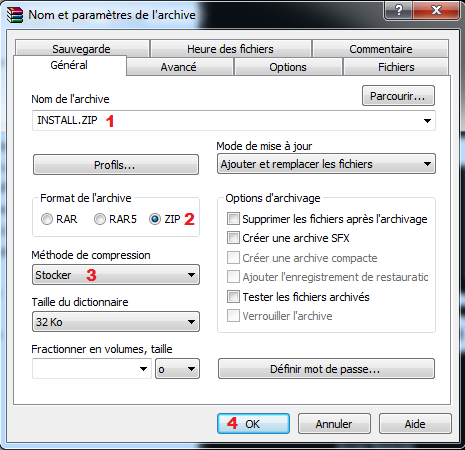
An "INSTALL.ZIP" file will be created. Place it in the backup ARK_01234
Finished, transfer the 2 backups to your console and this is where the great game begins
Configured OneMenu:
When launching ARK, you will have the nice menu of OneMenu empty if not yet configured and it will be enough to press "Triangle" to display its control panel and configure it as below (just the important ones):
Scan Backup> Yes
VHBL Scan> Yes
Show PICs> Yes
Then go to "Restart" and press X, ARK will restart and you will be nose to nose with your ISO PSP and lower, your 2 .zip files: VitaFTP and your homebrew created in INSTALL.ZIP. Just press X to install the 2 files and with the control panel, go to "Delete" to remove them from your backups.
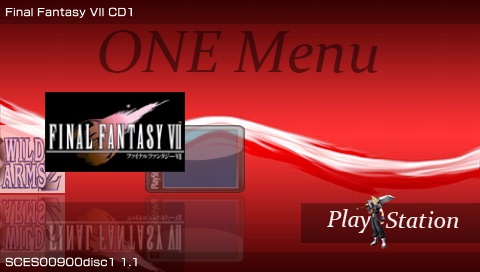
Advice :
Once in OneMenu, press Select to start the file manager, press the triangle button and choose "CreateDir" to create an ISO folder. Once the folder is created, move the iso of your PSP game contained in the backup to that folder.
Now you know how to use ARK by OneMenu

Required:
ARK install
https://mega.nz/#!6FdARabC!ERVkHnyEmXLA-wOl2YiUtoMxNiROKlvJFOhxMuwQC8Y
http://wololo.net/downloads/index.php/download/7673
Vita FTP
Part 1: Install OneMenu
After installing your ARK bubble, download OneMenu and unzip it into backup ARK_01234
Part 2: Install VitaFTP
Download VitaFTP and place it in the same place as the backup ARK_01234
Part 3: Install a PSP ISO
Rename your ISO to XXXXX.ISO: the name of the iso must have max 5 letters in uppercase including the ISO extension as well. Place it in the same folder as VitaFTP.
Part 4: Install a homebrew (required if no wifi for ftp)
The structure to install a homebrew is very simple, just simply right click on the folder of your homebrew containing the file EBOOT.PBP then, with WinRAR install on your PC, choose "Add to archive ... and To do as in the image below:
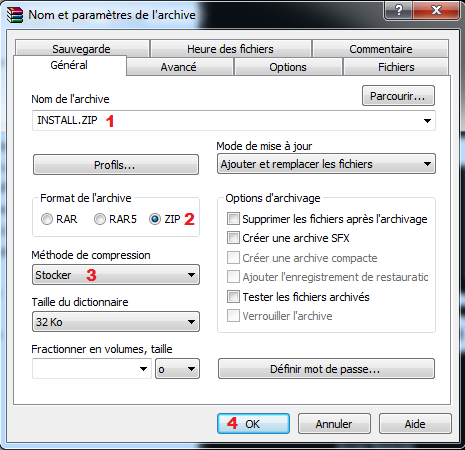
An "INSTALL.ZIP" file will be created. Place it in the backup ARK_01234
Finished, transfer the 2 backups to your console and this is where the great game begins
Configured OneMenu:
When launching ARK, you will have the nice menu of OneMenu empty if not yet configured and it will be enough to press "Triangle" to display its control panel and configure it as below (just the important ones):
Scan Backup> Yes
VHBL Scan> Yes
Show PICs> Yes
Then go to "Restart" and press X, ARK will restart and you will be nose to nose with your ISO PSP and lower, your 2 .zip files: VitaFTP and your homebrew created in INSTALL.ZIP. Just press X to install the 2 files and with the control panel, go to "Delete" to remove them from your backups.
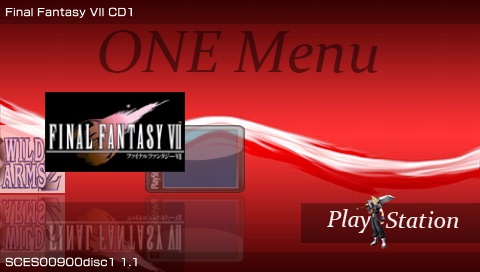
Advice :
Once in OneMenu, press Select to start the file manager, press the triangle button and choose "CreateDir" to create an ISO folder. Once the folder is created, move the iso of your PSP game contained in the backup to that folder.
Now you know how to use ARK by OneMenu




