Access PSN error 8002A224 on PS3 CFW DEX, use the original Console ID (CID) of your PS3
In this tutorial we will explain how to resolve error 8002A224 on CFW DEX when attempting to connect to the PSN.
This method is applicable on CFW REBUG DEX from 4.65 to 4.81
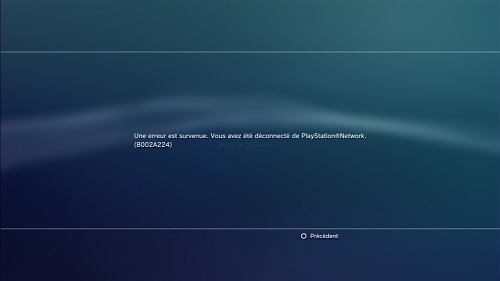
This error is due to the absence of the ID console (CID) of the LV2 contained in the CFW DEX.
We will use the functions of webMAN to manage the ConsoleID of the console.
This can be the original ID Console or another found or bought on the internet.
For CFW 4.65.2 Rebug you do not need to install webMAN, just activate it from the Rebug ToolBox
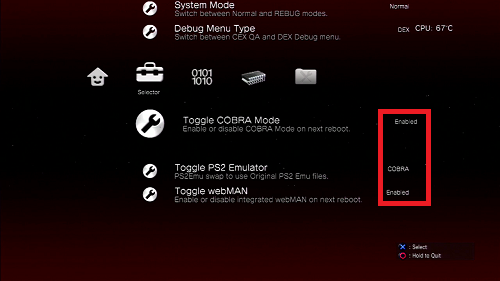
If all is well spent your PS3 reboot and you get a notification at the top right that webman is well loaded.
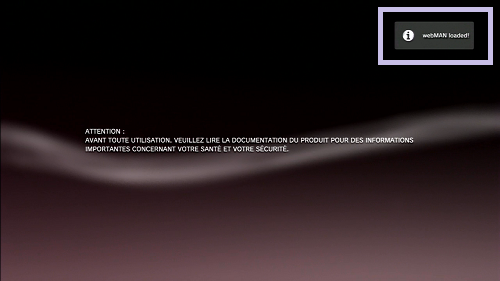
To access the setup functions you have 2 possibilities:
From the XMB (console interface)
From your internet explorer (Chrome, FireFox, Internet Explorer etc ...)
Depuir the XMB go in "webMAN Games", "My GAMES" or "My Games"
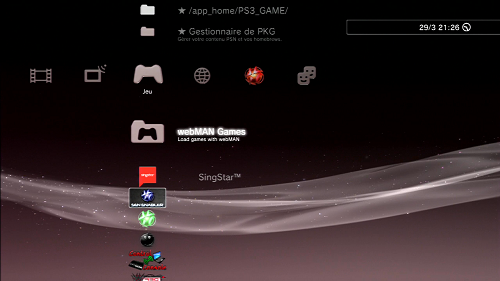
Then go to "webMAN Setup" or "webMAN configuration"
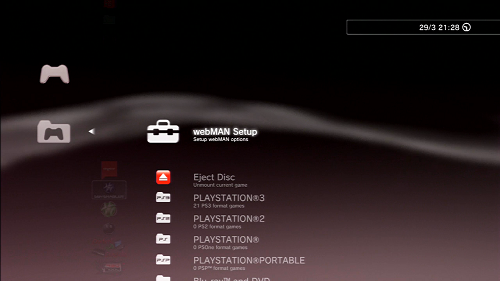
You will access the management interface, as below.
From the WEB interface, simply enter the IP address of your console in the WEB browser navigation bar.
Example: 192.168.0.86
Click "Setup" or "Setup"
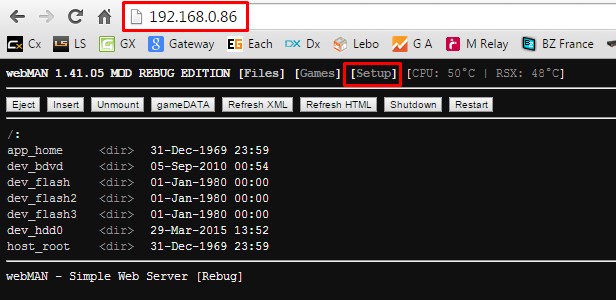
Scroll down to the IDPS section and enter your original IDID or IDID.
Check IDPS for webMAN to load the new ConsoleID every time the console starts
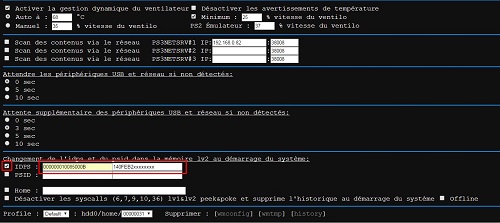
Scroll down to save the newly saved data.
Click on "SAVE" or "SAVE
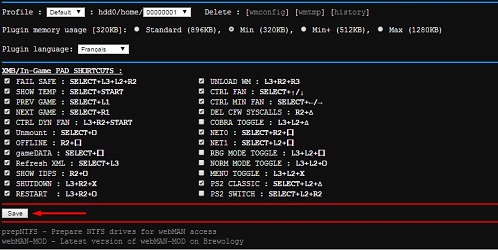
To finish making a reboot of your PS3 by clicking "here" or "here"
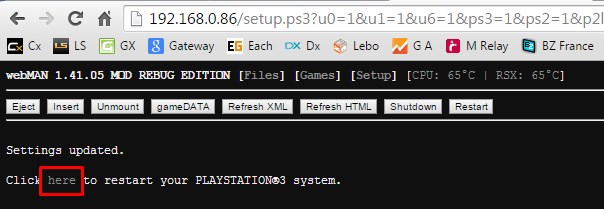
Now webMAN will support your new ConsoleID when you start your console.
In this tutorial we will explain how to resolve error 8002A224 on CFW DEX when attempting to connect to the PSN.
This method is applicable on CFW REBUG DEX from 4.65 to 4.81
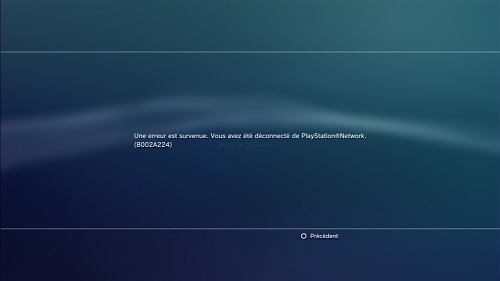
This error is due to the absence of the ID console (CID) of the LV2 contained in the CFW DEX.
We will use the functions of webMAN to manage the ConsoleID of the console.
This can be the original ID Console or another found or bought on the internet.
For CFW 4.65.2 Rebug you do not need to install webMAN, just activate it from the Rebug ToolBox
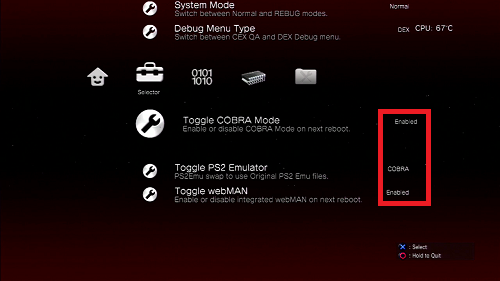
If all is well spent your PS3 reboot and you get a notification at the top right that webman is well loaded.
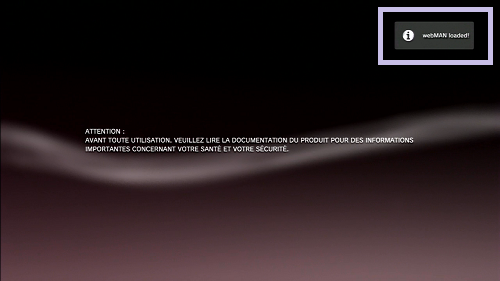
To access the setup functions you have 2 possibilities:
From the XMB (console interface)
From your internet explorer (Chrome, FireFox, Internet Explorer etc ...)
Depuir the XMB go in "webMAN Games", "My GAMES" or "My Games"
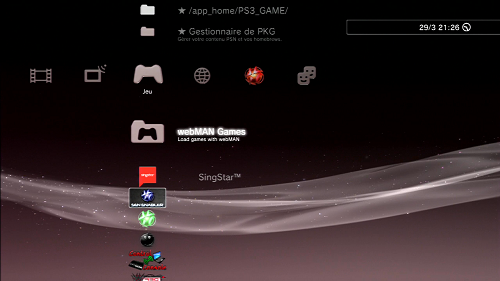
Then go to "webMAN Setup" or "webMAN configuration"
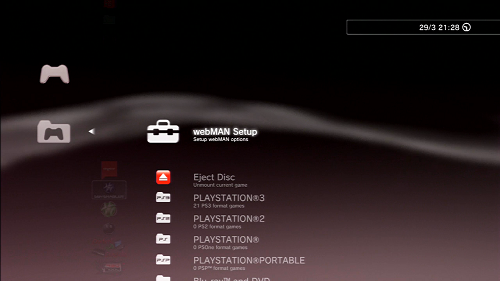
You will access the management interface, as below.
From the WEB interface, simply enter the IP address of your console in the WEB browser navigation bar.
Example: 192.168.0.86
Click "Setup" or "Setup"
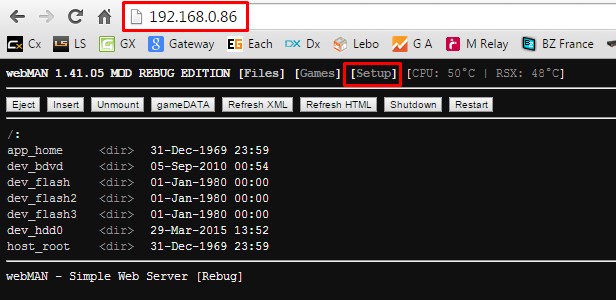
Scroll down to the IDPS section and enter your original IDID or IDID.
Check IDPS for webMAN to load the new ConsoleID every time the console starts
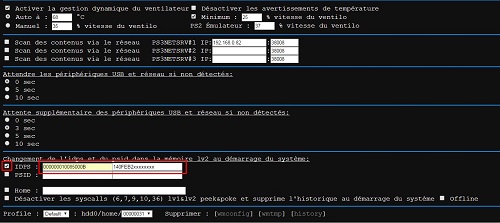
Scroll down to save the newly saved data.
Click on "SAVE" or "SAVE
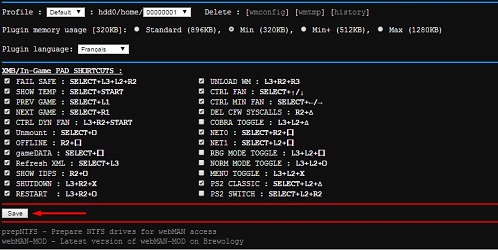
To finish making a reboot of your PS3 by clicking "here" or "here"
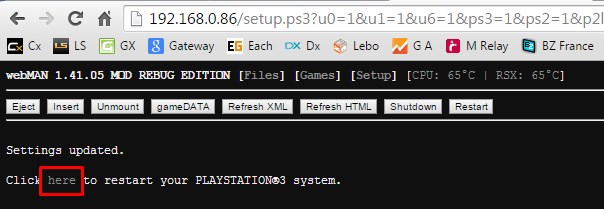
Now webMAN will support your new ConsoleID when you start your console.



