Hello,
As I like to exploit all the possibilities that a console can offer, and after installing Arch linux v2 which is very stable and having a hardware acceleration operational, the idea of installing Windows on the console tempted me, suddenly I did it through VirtualBox and Qemu, here is the link to see the beast in action:
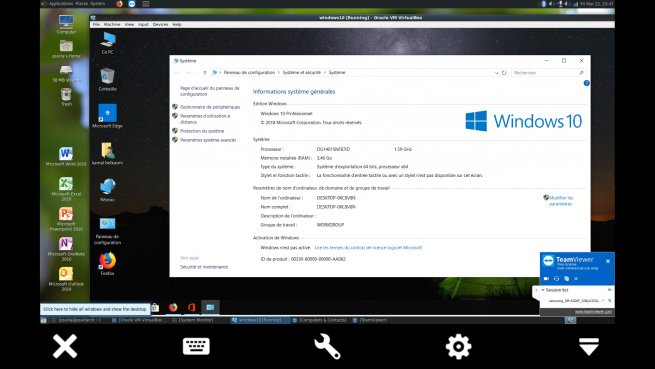
I just post the procedure for VirtualBox because it is easier to install and use and because Qemu requires more investigation to make it run at full power (it works well in the meantime but remains the hardware acceleration and the internet connection) knowing that the latter supports almost perfect hardware acceleration,
for VirtualBox that requires the kernel headers, the following procedure to do it:
Download and unzip kernel sources
Open the console and enter the source directory and make the following commands:
Now the installation and execution of VirtualBox is possible, it is necessary to allocate minimum 3.5 GB of memory for that it works well and I put the 8 processors in motion but you can try with less than that, and if the Windows installation fails, send a stop signal to the virtual machine and restart it should work (I had a problem with Cortana at the end of installation, but what I have described before solved the problem) .
I hope this short tutorial will be useful.
As I like to exploit all the possibilities that a console can offer, and after installing Arch linux v2 which is very stable and having a hardware acceleration operational, the idea of installing Windows on the console tempted me, suddenly I did it through VirtualBox and Qemu, here is the link to see the beast in action:
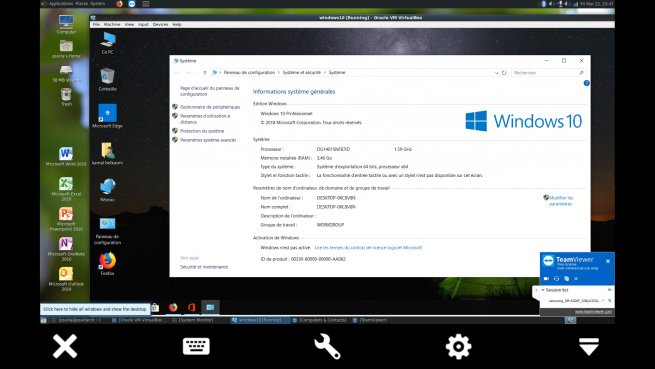
I just post the procedure for VirtualBox because it is easier to install and use and because Qemu requires more investigation to make it run at full power (it works well in the meantime but remains the hardware acceleration and the internet connection) knowing that the latter supports almost perfect hardware acceleration,
for VirtualBox that requires the kernel headers, the following procedure to do it:
Download and unzip kernel sources
Open the console and enter the source directory and make the following commands:
# sudo make -j9
# sudo make modules-install
Create the symlink link for the headers:
# sudo ln -s /lib/modules/4.14.93/build/ / usr / src /
# sudo mv build linux-4.14.93
# sudo make modules-install
Create the symlink link for the headers:
# sudo ln -s /lib/modules/4.14.93/build/ / usr / src /
# sudo mv build linux-4.14.93
Now the installation and execution of VirtualBox is possible, it is necessary to allocate minimum 3.5 GB of memory for that it works well and I put the 8 processors in motion but you can try with less than that, and if the Windows installation fails, send a stop signal to the virtual machine and restart it should work (I had a problem with Cortana at the end of installation, but what I have described before solved the problem) .
I hope this short tutorial will be useful.



