Sup, guys. Today I am going to show you have to install Linux on a VM(Virtual Machine). Firstly, You need to get the VM, you can go and get it Here. also you are going to want to download the Linux Iso. Today we are going to be using kali Linux. You can download the Iso Here. Ok once your installation went well with Virtual box, You will receive this when you successfully open it.
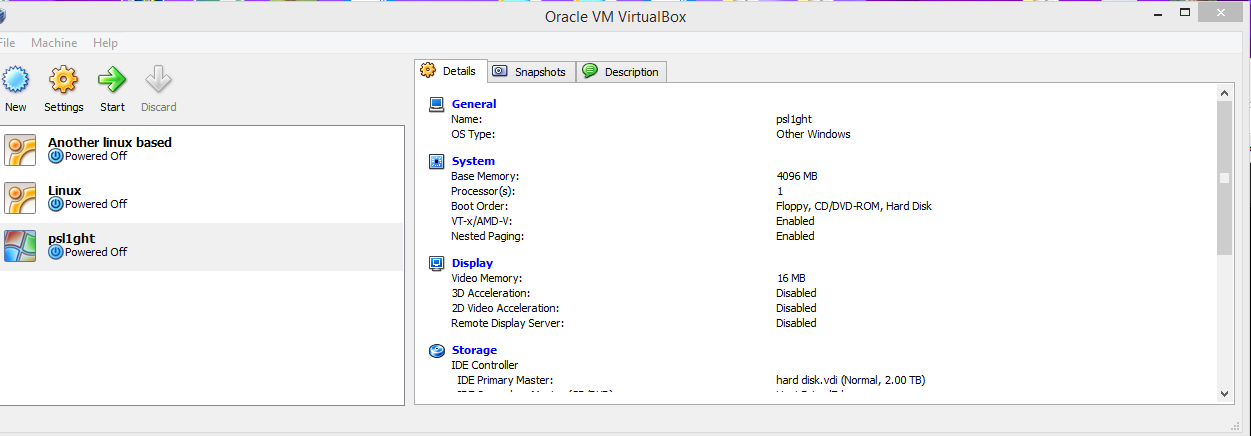
as you already see I already have 3 virtual computer set up on the left hand and side, so what you're wanting to do is to click on new in the top left. something like this will pop up.
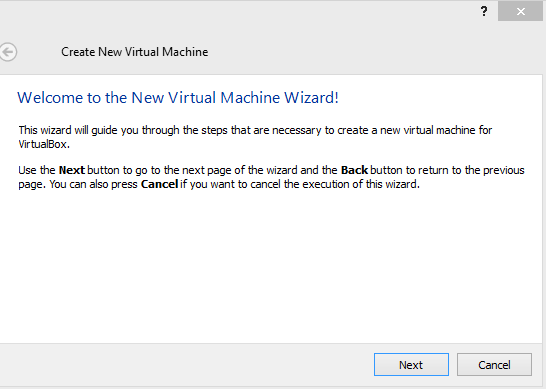
Click next now this is the most important part. Make sure you set out the options like this.
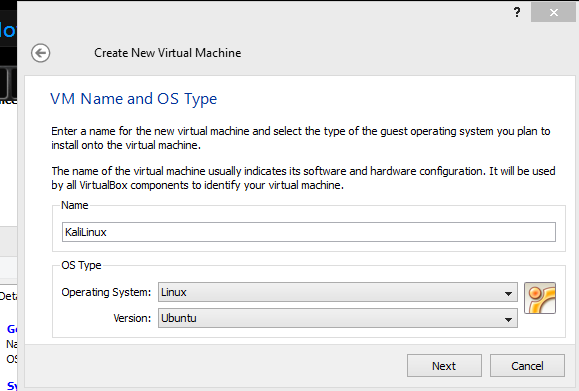
Click next and go through the steps until you come up to this bit.
Make sure it stays on create new hard disk!
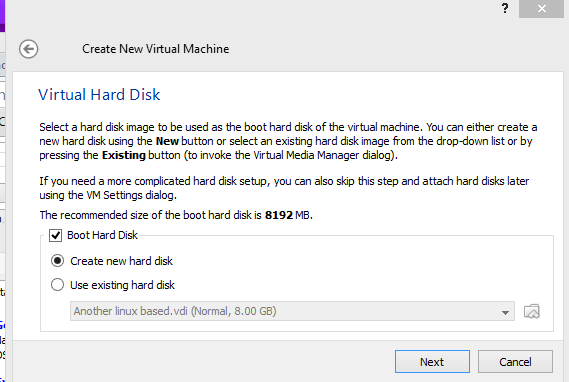
again keep on going through the steps and until you see this step make sure you choose fixed strorage.
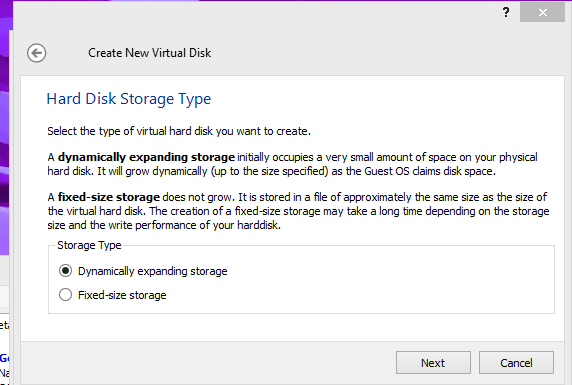
Now carry on until the end and press the finish button.
Now that is done. You will see something like this on the left hand side.

click once and where it says new at the top, click the one next to it, then once that is complete a window should pop up like this.
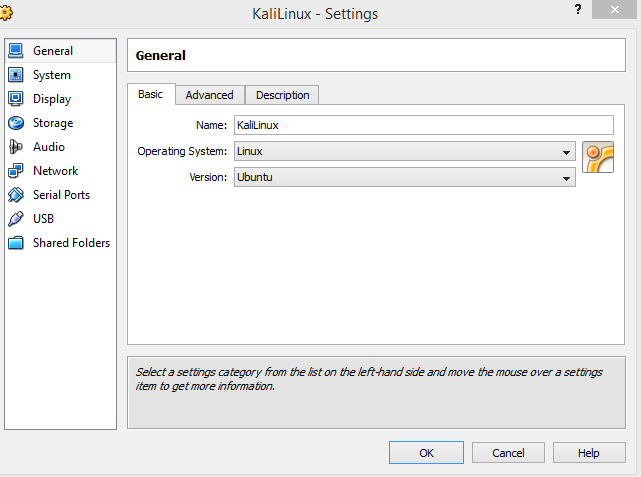
click on storage and it should look like this.
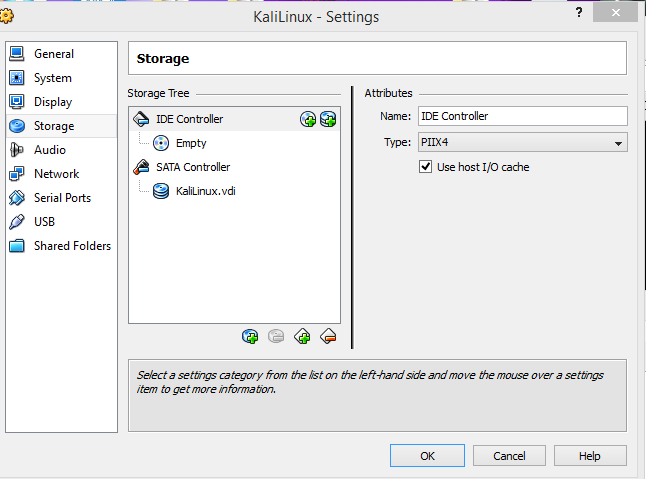
under ide controller click on empty once and then you will see like a folder pop up on the right hand side.
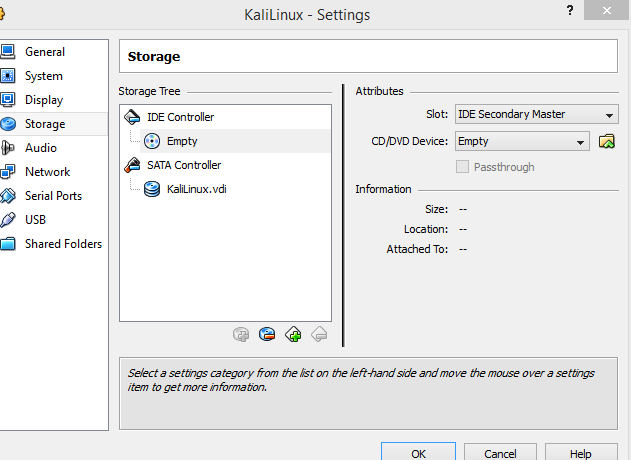
click it and browser for your iso(Linux file you downloaded). it should lool like this.
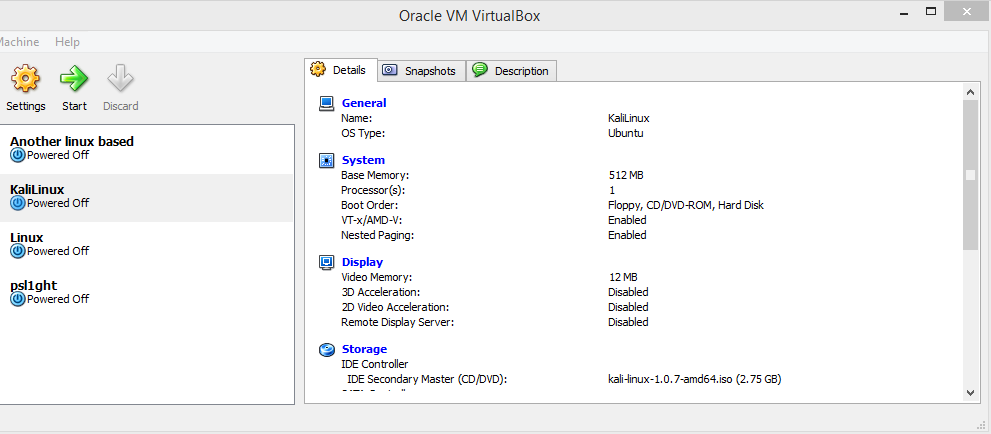
double click on kali linux and it should boot up.
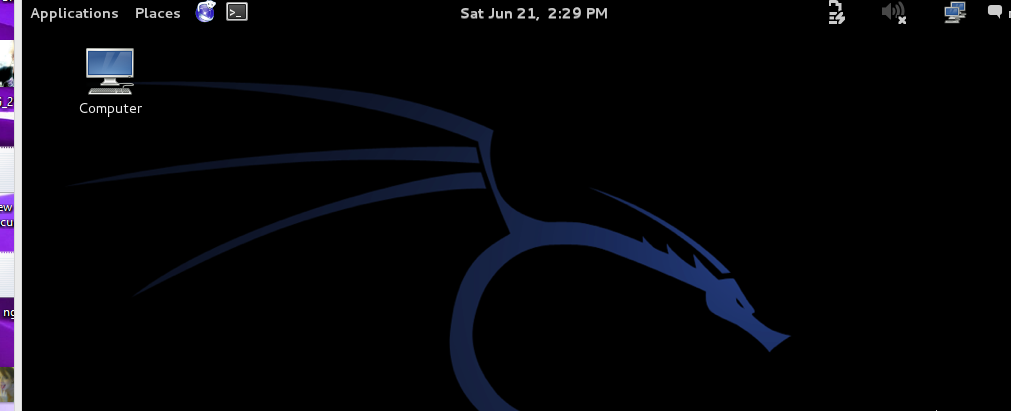
Enjoy!
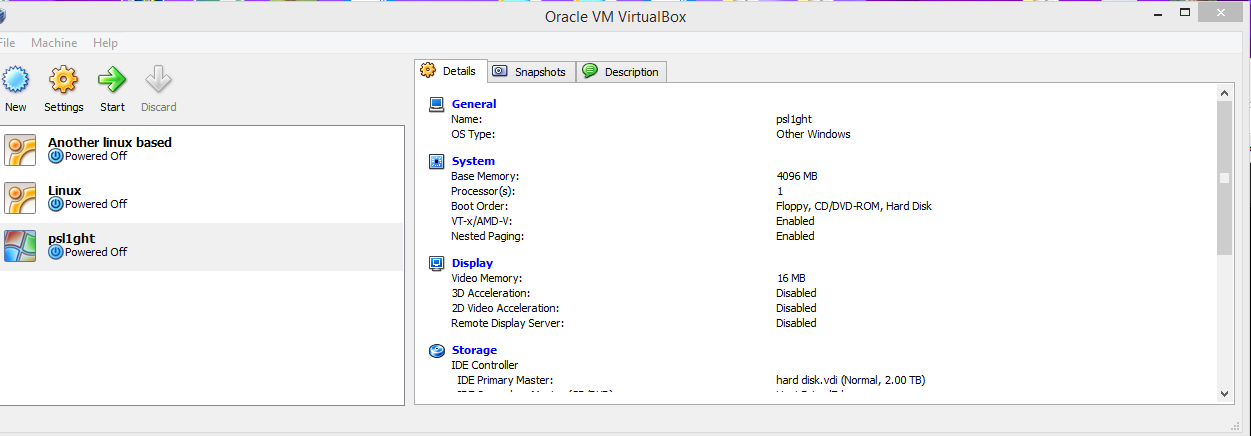
as you already see I already have 3 virtual computer set up on the left hand and side, so what you're wanting to do is to click on new in the top left. something like this will pop up.
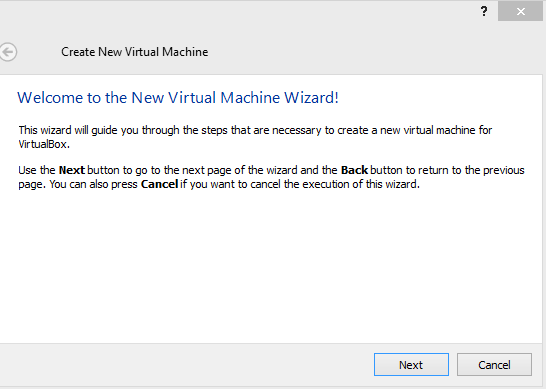
Click next now this is the most important part. Make sure you set out the options like this.
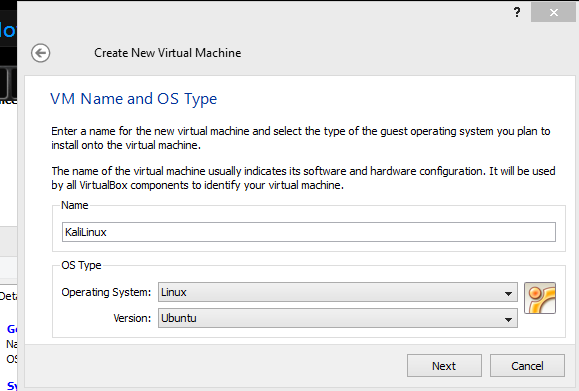
Click next and go through the steps until you come up to this bit.
Make sure it stays on create new hard disk!
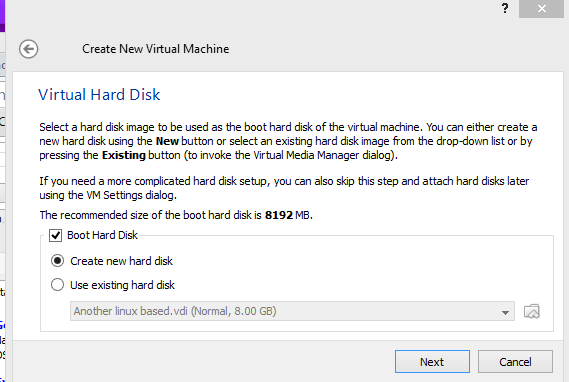
again keep on going through the steps and until you see this step make sure you choose fixed strorage.
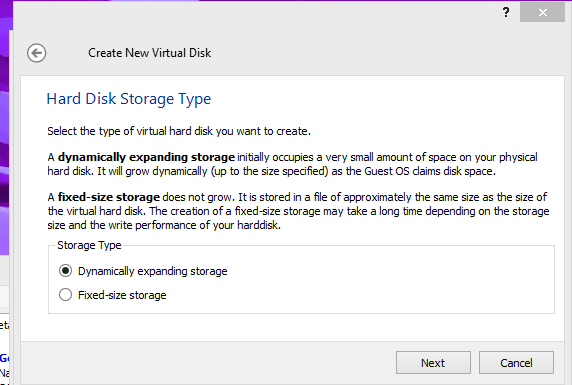
Now carry on until the end and press the finish button.
Now that is done. You will see something like this on the left hand side.

click once and where it says new at the top, click the one next to it, then once that is complete a window should pop up like this.
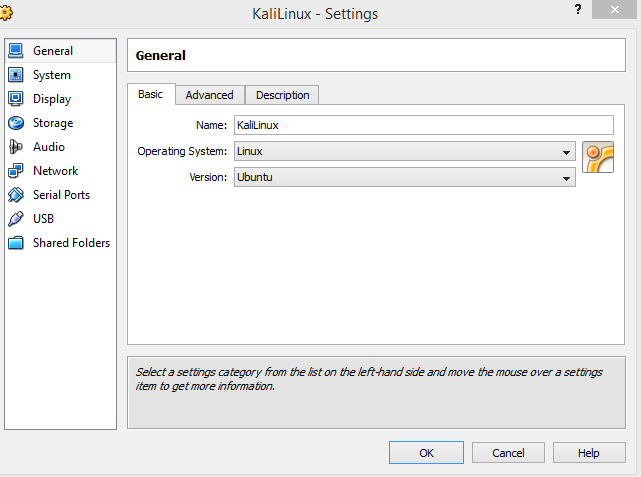
click on storage and it should look like this.
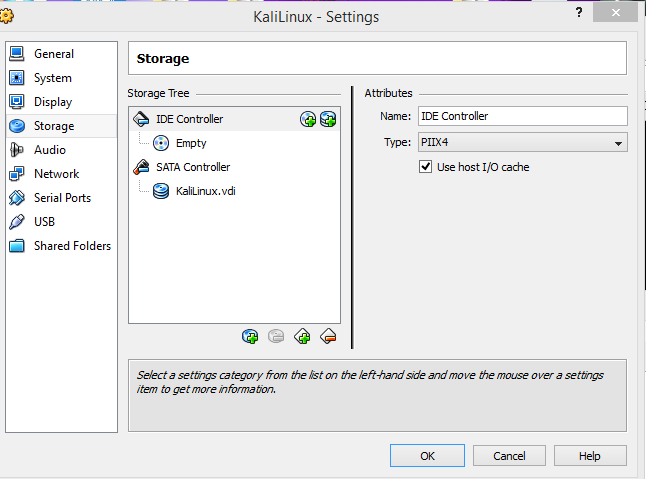
under ide controller click on empty once and then you will see like a folder pop up on the right hand side.
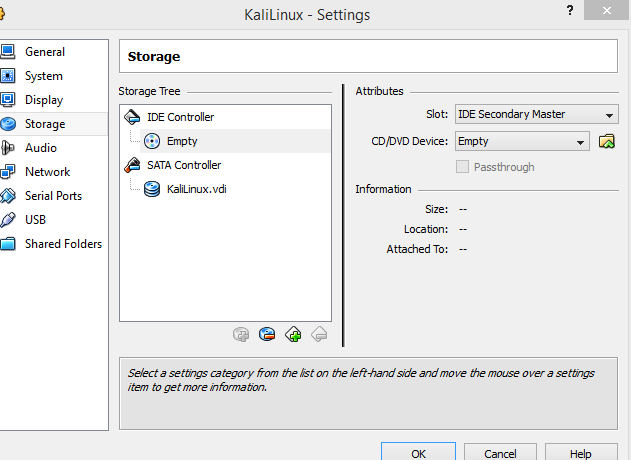
click it and browser for your iso(Linux file you downloaded). it should lool like this.
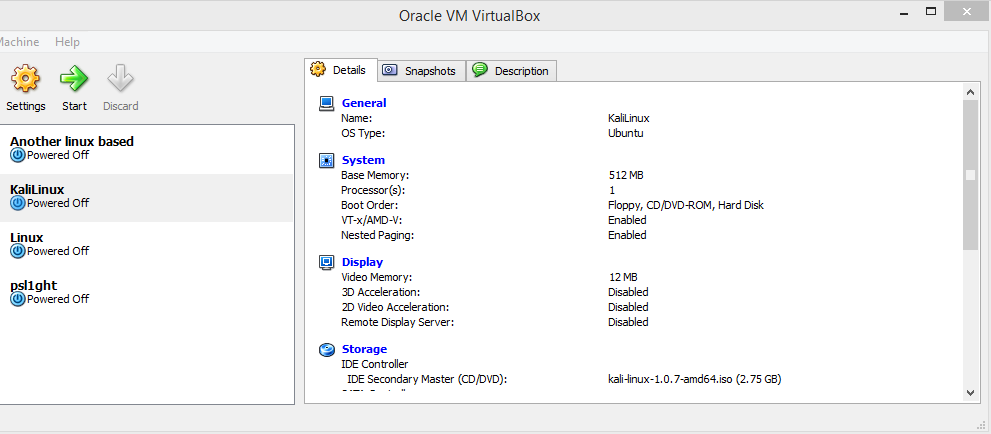
double click on kali linux and it should boot up.
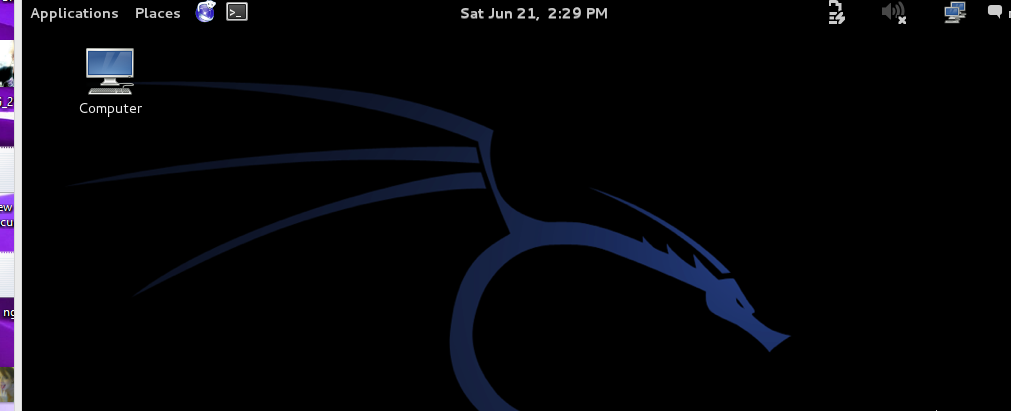
Enjoy!





