This particular thread is mainly aimed at Newbies that are having a hard time finding there way around the site. I have created this thread so there will be less confusing about where this and where's that.
Forum Overview.
Basic Functions:
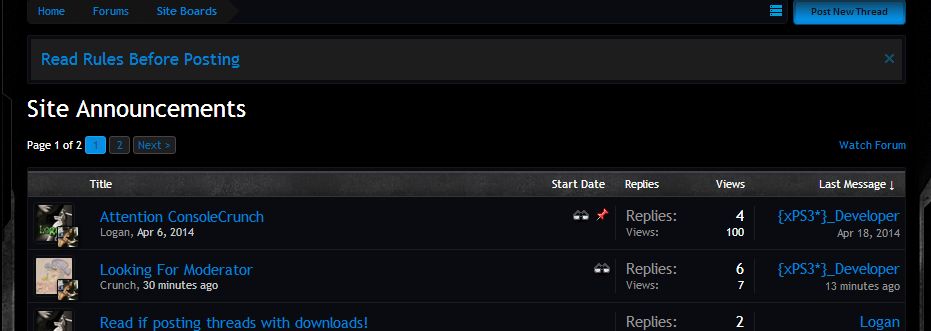
When you click on a Forum Category you will be brought to a page similar to this page. As you see in the picture there is a red pin on one of the threads, This is indicating that that thread has important information in. If threads are pinned they will always be at the top of the Category and will not move.What are thread? Threads are basically a topic that is started by someone. To be able to create your own thread, Click on "Post New thread" as the screenshot shows.
It will bring you to an editors page.
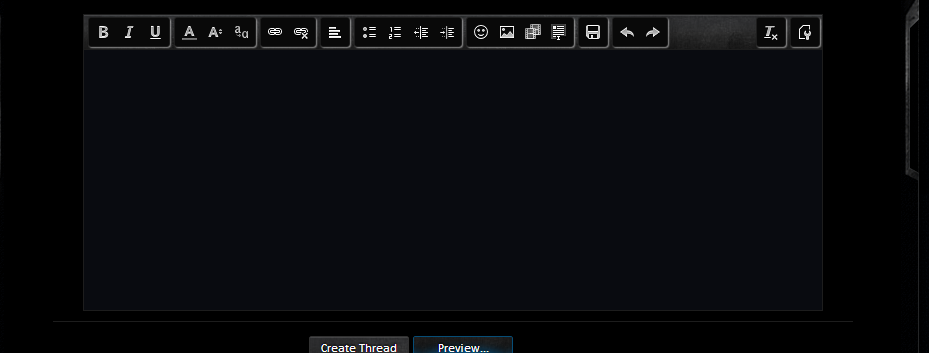
Posting Images.
You can externally post images in your threads/Posts. I will show you a little example of how to Host a Image.
Firstly, Go to google Images and find a image you like. Here is an example.

Once you have done that Hover over the picture and right click, Find the button where it says Copy IMG url and click it.
Come back to your thread and go to the Image Icon on your editor.

Click it and you should see pop up.
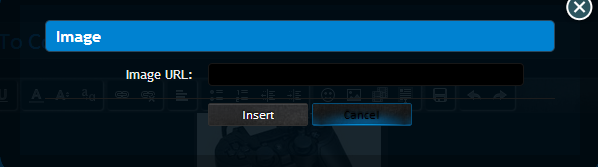
Now, Right click and hit paste then click insert.
The same would apply to posting Videos. Grab a video you like. Copy it's URL. Indicate to the Video Icon and click it.

If done correctly you should see this.
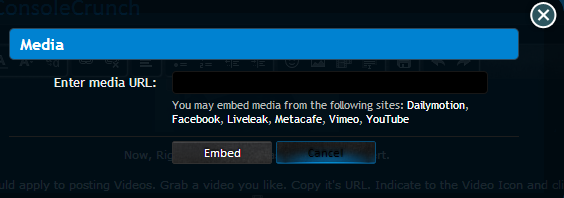
Paste the URL into the box and hit Embed, The video will now Appear in the text box.
User account control/Sigs
This feature is very useful on this site. I know many people will know this but your signature is one what will appear under your forum posts, While your Avatars are posted in your postbit. They may contain anything you like but follow the rules, One thing won't be allowed and that is anything related to porn, If this is found you could be banned.
To edit your signature, go to your User Control Panel, or access it straight from the
profile menu when you hover over your username in the userbox on the right side of the page
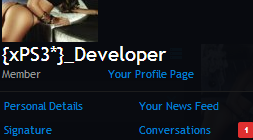
Click on the Signature tab and you will be taken to this page where you can Edot/Create Signatures.
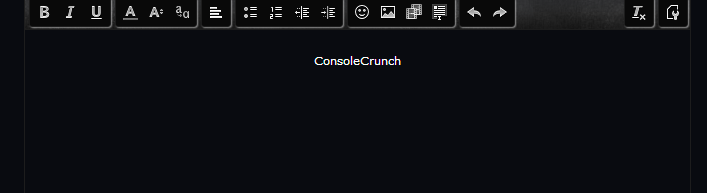
Have fun Messing around with your sig.
You are also allowed to have an avatar. Click on the drop down again and go to avatar.
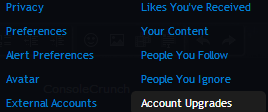
If done correctly, You will be brought to this page.
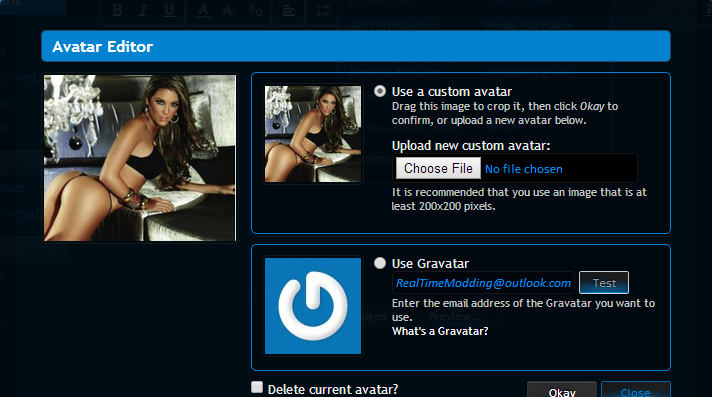
I am sure you know what to do from here.
On xenforo we have a great feature, That is alerts and notifications. You can see them here.
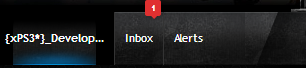
Your alerts will always be displayed there.
Hovering over your alerts and Inbox section which produce this.
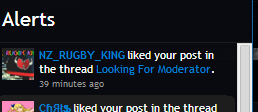
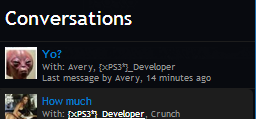
User name tagging.
We have had this feature for quite a while Mainly used for getting other users attention.
You can simple do this by writing "@Username" without the quotes. Here is a little example.

This will basically give him an alert to say that he has been tagged.
Likes and Trophy points.
You can gain these by posting good content. If your content is well good enough you may recieve a like. You can simple give likes and see how many likes you have got. Look below.
At the bottom of there post's there will be a button called "like". Click it! you've now just liked someone's post.
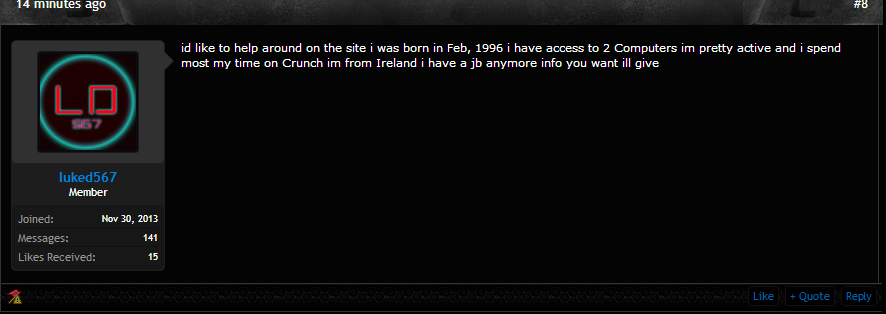
You can view your likes by clicking on your profile name. If done correctly the member-card will pop up which will allow you to view your stats. This also works for viewing other members stats. Check it out below.
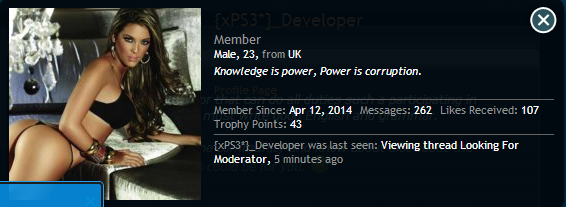
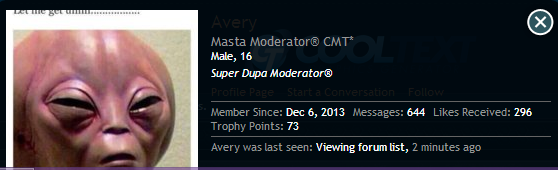
This also applies to viewing how many trophy points you have.
Trophy points are basically achievements you have reached on the site.
Not finished
Forum Overview.
Basic Functions:
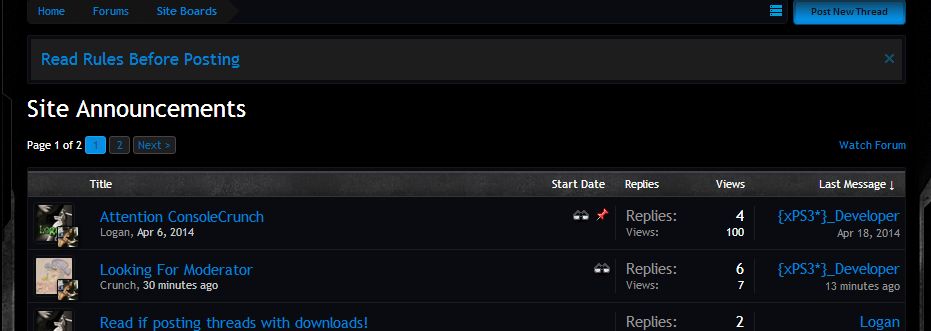
When you click on a Forum Category you will be brought to a page similar to this page. As you see in the picture there is a red pin on one of the threads, This is indicating that that thread has important information in. If threads are pinned they will always be at the top of the Category and will not move.What are thread? Threads are basically a topic that is started by someone. To be able to create your own thread, Click on "Post New thread" as the screenshot shows.
It will bring you to an editors page.
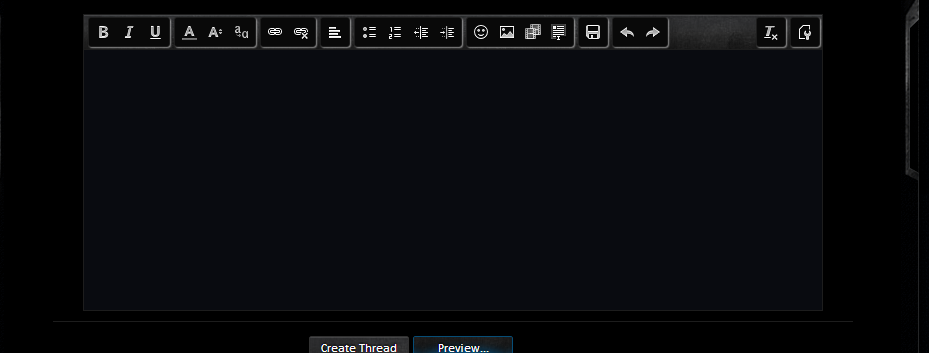
Posting Images.
You can externally post images in your threads/Posts. I will show you a little example of how to Host a Image.
Firstly, Go to google Images and find a image you like. Here is an example.

Once you have done that Hover over the picture and right click, Find the button where it says Copy IMG url and click it.
Come back to your thread and go to the Image Icon on your editor.

Click it and you should see pop up.
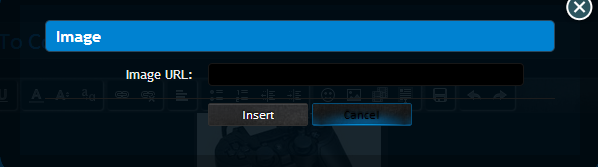
Now, Right click and hit paste then click insert.
The same would apply to posting Videos. Grab a video you like. Copy it's URL. Indicate to the Video Icon and click it.

If done correctly you should see this.
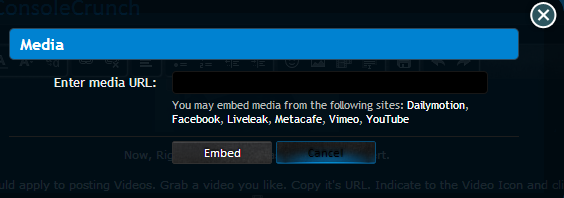
Paste the URL into the box and hit Embed, The video will now Appear in the text box.
User account control/Sigs
This feature is very useful on this site. I know many people will know this but your signature is one what will appear under your forum posts, While your Avatars are posted in your postbit. They may contain anything you like but follow the rules, One thing won't be allowed and that is anything related to porn, If this is found you could be banned.
To edit your signature, go to your User Control Panel, or access it straight from the
profile menu when you hover over your username in the userbox on the right side of the page
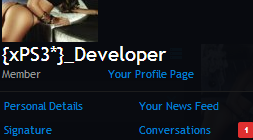
Click on the Signature tab and you will be taken to this page where you can Edot/Create Signatures.
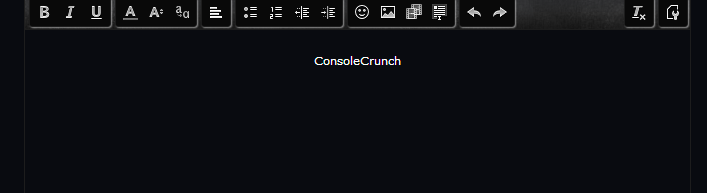
Have fun Messing around with your sig.
You are also allowed to have an avatar. Click on the drop down again and go to avatar.
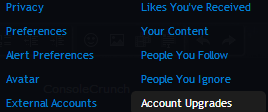
If done correctly, You will be brought to this page.
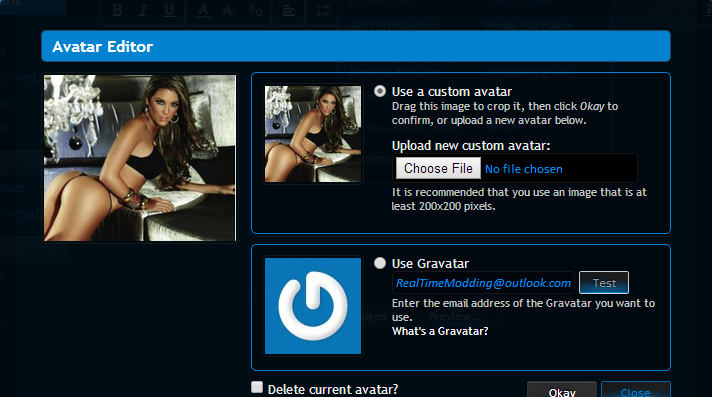
I am sure you know what to do from here.
On xenforo we have a great feature, That is alerts and notifications. You can see them here.
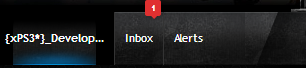
Your alerts will always be displayed there.
Hovering over your alerts and Inbox section which produce this.
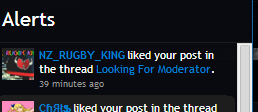
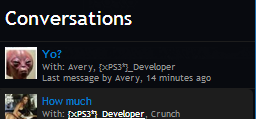
User name tagging.
We have had this feature for quite a while Mainly used for getting other users attention.
You can simple do this by writing "@Username" without the quotes. Here is a little example.

This will basically give him an alert to say that he has been tagged.
Likes and Trophy points.
You can gain these by posting good content. If your content is well good enough you may recieve a like. You can simple give likes and see how many likes you have got. Look below.
At the bottom of there post's there will be a button called "like". Click it! you've now just liked someone's post.
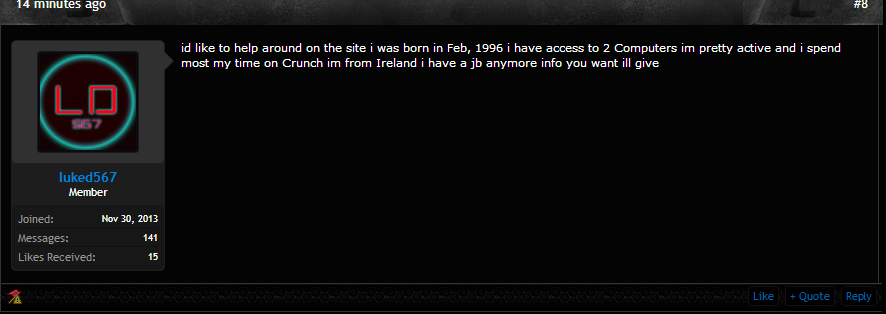
You can view your likes by clicking on your profile name. If done correctly the member-card will pop up which will allow you to view your stats. This also works for viewing other members stats. Check it out below.
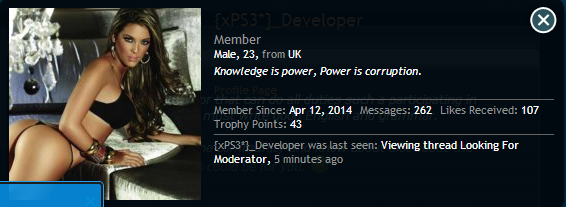
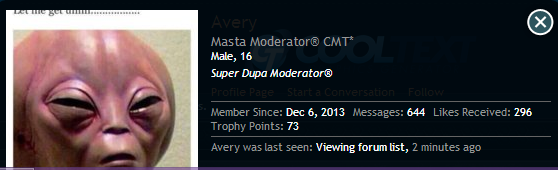
This also applies to viewing how many trophy points you have.
Trophy points are basically achievements you have reached on the site.
Not finished
Last edited:







