Before you jailbreak, it is important to note:
As we noted before, the tool only works on Windows, OS X version will be out at a later date.
How To Jailbreak iOS 8 / 8.1 Untethered Using Pangu
Step 1: Download Pangu for Windows http://en.pangu.io
Step 2: Right-click on the Pangu icon and then click on Run as Administrator.
Step 3: With Pangu up and running, connect your iPhone, iPad or iPod touch to your PC using USB.
Step 4: Click on the big ‘Start Jailbreak’ button in the center of the display, followed by ‘Already did’ on the next screen to begin the jailbreak process. Your device will reboot couple of times during the process so be patient.
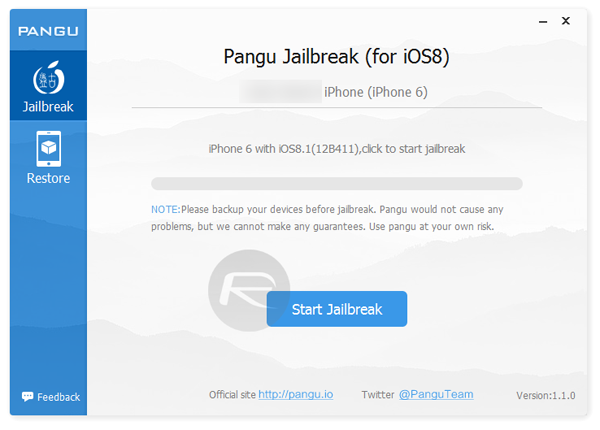
Step 5: Once the Pangu tool says ‘Jailbreak succeeded’, that’s it. It’s done, you will find Pangu app along with Cydia app icon on the home screen. Simply run Cydia and start installing your favorite tweaks!
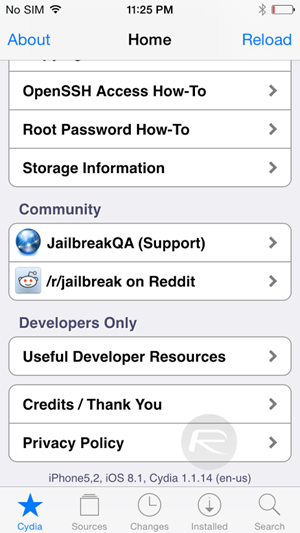
- Before jailbreaking, you must turn off any lock screen passcode or Touch ID (Settings > General > Touch ID & Passcode > turn off Simple Passcode) as well as Find My iPhone (Settings > iCloud > Find my iPhone), and naturally, your device will need to have spare storage space in order to run Pangu in the first place. Passcode and Touch ID can be turned on after the jailbreak and Cydia installation is complete.
- Turn on Airplane mode. Airplane mode can be turned off once jailbreak is complete.
- You must have an iTunes restored version of iOS 8 / 8.1 installed on your device for the jailbreak to work. If you updated from iOS 7.x to 8.x via OTA then the jailbreak won’t work. You can download iOS 8.1 , and restore using iTunes.
- Make sure you backup your device completely before proceeding either through iTunes or using iCloud (Settings > iCloud > Storage & Backup and turn on iCloud Backup). At this stage, there’s a reasonable chance that something may go wrong, and while many of you will undoubtedly be prepared to take this chance, you don’t want to lose your data for good.
- You must have iTunes 12.0.1 or later installed on your PC before you can even begin. But that’s not it; it should also be running in the background when the jailbreak process is taking place.
- Supported devices:
- iPhone 6
- iPhone 6 Plus
- iPhone 5s
- iPhone 5c
- iPhone 5
- iPhone 4s
- iPad (2, 3, 4, Air, Air 2, mini 1, mini 2, mini 3)
- iPod touch 5
- Supported firmwares:
- 8.0
- 8.0.1
- 8.0.2
- 8.1
As we noted before, the tool only works on Windows, OS X version will be out at a later date.
How To Jailbreak iOS 8 / 8.1 Untethered Using Pangu
Step 1: Download Pangu for Windows http://en.pangu.io
Step 2: Right-click on the Pangu icon and then click on Run as Administrator.
Step 3: With Pangu up and running, connect your iPhone, iPad or iPod touch to your PC using USB.
Step 4: Click on the big ‘Start Jailbreak’ button in the center of the display, followed by ‘Already did’ on the next screen to begin the jailbreak process. Your device will reboot couple of times during the process so be patient.
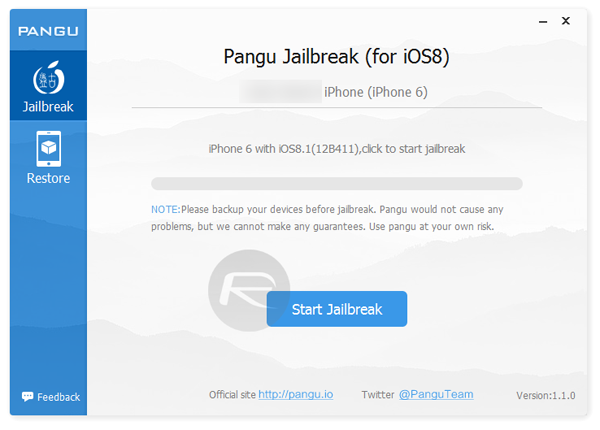
Step 5: Once the Pangu tool says ‘Jailbreak succeeded’, that’s it. It’s done, you will find Pangu app along with Cydia app icon on the home screen. Simply run Cydia and start installing your favorite tweaks!
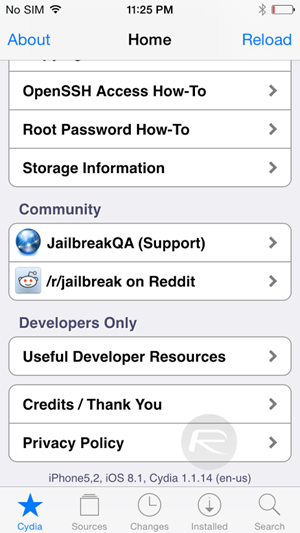
Last edited:


