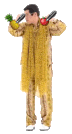On the occasion of the release of the PlayStation 4 Pro, i offer you the tutorial that will allow you to enjoy your PlayStation 4 titles on the PlayStation 4 Pro, if you want to resell your PlayStation 4, or simply be able to use your Pro With your current games here is the procedure.
In the firmware 4.0 of the PlayStation, which had been released in mid-September, Sony introduced an easy way to transfer content from one PS4 to another. Now the Japanese company has published a step-by-step guide to the process on the European PlayStation blog.
First point, negative, you can not take the hard drive of the PlayStation 4 and place it in that of the PlayStation 4 Pro, the first things the console will ask you at boot will be to format the hard drive. You can not either use an external hard drive, back up and restore to the Pro drive.
It is therefore necessary to carry out a transfer of data from the PlayStation 4 to the Pro.
The procedure
The first thing to do is go to the trophies section and sync your trophies to the PlayStation Network, the transfer process does not save unsynchronized trophies, you also lose all the saved passwords you are going to need Re-enter the Pro.
Know that both consoles must at least have a firmware v4.0, on the Pro this should be the case, but on the PS4 it's less safe. It should also be noted that the process will only copy the data, it will not destroy the data present on the PS4, however the data of the PS4 Pro will be erased, so it is best to do it as soon as you acquire it!
Sony informs you that you will need an Ethernet cable, although we may be able to transfer the data over the wireless network, it is recommended to use the good old RJ45 cable. You can connect the two PS4s together via their LAN ports, or connect the whole through a router, that does not matter.
Only the PlayStation Pro will have to be connected to your TV, but you will need to power both consoles, and make sure you have the same PlayStation Network account on both systems. If you have several accounts, this is still possible, but you will have to perform the procedure for each of them, which can be tedious.
Here are the steps of the process.
1.When you connect to your PS4 Pro, it prompts you to transfer data from another PS4. Once the PS4 Pro detects the other console on your home network, you will have to hold down the PS4 system power button for one second to prepare your data for transfer to the PS4 Pro.
2. Using one (or two) of the LAN cables, connect both consoles (or to your router). Then decide what you want to keep, knowing that the system settings are copied by default. You can then select the applications and games to be moved, but you can also choose themes, images, screenshots, synchronized trophies, all PSN messages sent and received, PSN user profiles. In short much the same, much more than just games.
3. Then the PS4 Pro will tell you how much free space will remain available after the transfer is done, on the Pro know that on 1 TB of hard drive, only 860 GB are available for the user. You will also see an estimate of the time the transfer will take.
4. Finally, you will have to decide if you want to activate the PS4 Pro as the primary PS4, you can indeed select this option for multiple user accounts (multiple PSN accounts).
5.Once you have started to transfer the data, be sure not to interrupt the process by unplugging the LAN cable or one of the consoles. If this happens, you must restart the process, Sony disables the power button to limit the related risk.
6. Here you can enjoy your PS4 Pro.
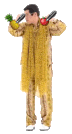
In the firmware 4.0 of the PlayStation, which had been released in mid-September, Sony introduced an easy way to transfer content from one PS4 to another. Now the Japanese company has published a step-by-step guide to the process on the European PlayStation blog.
First point, negative, you can not take the hard drive of the PlayStation 4 and place it in that of the PlayStation 4 Pro, the first things the console will ask you at boot will be to format the hard drive. You can not either use an external hard drive, back up and restore to the Pro drive.
It is therefore necessary to carry out a transfer of data from the PlayStation 4 to the Pro.
The procedure
The first thing to do is go to the trophies section and sync your trophies to the PlayStation Network, the transfer process does not save unsynchronized trophies, you also lose all the saved passwords you are going to need Re-enter the Pro.
Know that both consoles must at least have a firmware v4.0, on the Pro this should be the case, but on the PS4 it's less safe. It should also be noted that the process will only copy the data, it will not destroy the data present on the PS4, however the data of the PS4 Pro will be erased, so it is best to do it as soon as you acquire it!
Sony informs you that you will need an Ethernet cable, although we may be able to transfer the data over the wireless network, it is recommended to use the good old RJ45 cable. You can connect the two PS4s together via their LAN ports, or connect the whole through a router, that does not matter.
Only the PlayStation Pro will have to be connected to your TV, but you will need to power both consoles, and make sure you have the same PlayStation Network account on both systems. If you have several accounts, this is still possible, but you will have to perform the procedure for each of them, which can be tedious.
Here are the steps of the process.
1.When you connect to your PS4 Pro, it prompts you to transfer data from another PS4. Once the PS4 Pro detects the other console on your home network, you will have to hold down the PS4 system power button for one second to prepare your data for transfer to the PS4 Pro.
2. Using one (or two) of the LAN cables, connect both consoles (or to your router). Then decide what you want to keep, knowing that the system settings are copied by default. You can then select the applications and games to be moved, but you can also choose themes, images, screenshots, synchronized trophies, all PSN messages sent and received, PSN user profiles. In short much the same, much more than just games.
3. Then the PS4 Pro will tell you how much free space will remain available after the transfer is done, on the Pro know that on 1 TB of hard drive, only 860 GB are available for the user. You will also see an estimate of the time the transfer will take.
4. Finally, you will have to decide if you want to activate the PS4 Pro as the primary PS4, you can indeed select this option for multiple user accounts (multiple PSN accounts).
5.Once you have started to transfer the data, be sure not to interrupt the process by unplugging the LAN cable or one of the consoles. If this happens, you must restart the process, Sony disables the power button to limit the related risk.
6. Here you can enjoy your PS4 Pro.