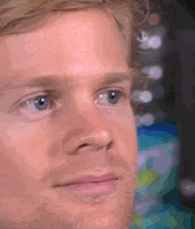In this tutorial I will be showing how to make your PSN Flair color anything, and even edit the opacity (transparency/translucence) of it.
https://cdn.**************/attachments/451601314649210881/506016099498852363/20181028_010659.jpg
*Apps Needed: CCAPI on PC and PS3, NetCheat
I would assume that a lot of you have heard of the PS Vita banner colors too, but this is not that. This new way to get colors adds a whole new variety of color possibilities, literally any color possible can be set to your profile flair color.
Step 1: The first thing you will want to do is go to [★Debug Settings]>[Boot Mode], and if your system is not already on it change it to Release Mode and it should prompt you to reboot your console, so do that.
https://cdn.**************/attachments/451601314649210881/506016098983084062/20181028_003529.jpg
Step 2: Head to your PSN profile and open it, sit on this screen and follow the next steps.
https://cdn.**************/attachments/451601314649210881/506020937586442240/20181028_012607.jpg
Step 3: Open NetCheat, Connect and Attach it to the PS3 using CCAPI.
https://cdn.**************/attachments/451601314649210881/506023315240910851/unknown.png
Step 4: Go to the Search tab in NetCheat and set it up as shown in the photo.
Value: ff4b75ff
Search: Equal To
Type: X Bytes
Start Address: 00000000
Stop Address: 01A00000
https://cdn.**************/attachments/451601314649210881/506025267081510933/unknown.png
Step 5: Select Initial Scan and you will get this prompt, keep it at 1 and click Okay.
https://cdn.**************/attachments/451601314649210881/506025899091689492/unknown.png
*Note the scan may take quite a while to finish, just be patient.
Step 6: Once you have gotten a result such as the one shown, right click and select Copy.
https://cdn.**************/attachments/451601314649210881/506026993951965196/unknown.png
Step 7: Once result is copied, go to the Codes tab and paste it in here using keyboard shortcut ctrl+v
https://cdn.**************/attachments/451601314649210881/506027561692954630/unknown.png
Step 8: This is the part where you will choose what color you would like to use on your PSN profile, but first you will need to understand how the color code is made up. In the given photo it shows how to identify the color and opacity of it.
https://cdn.**************/attachments/451601314649210881/506032334966095892/color_code.png
A website that I would recommend using to select your desired color is https://html-color-codes.info/
Step 9: Once you have the color you want, go back to NetCheat and put it into where you pasted the result you got from searching for ff4b75ff, make sure to follow the photo above to put your color correct.
For this example I will be using red [FF0000] as my color.
https://cdn.**************/attachments/451601314649210881/506033947193507851/unknown.png
Step 10: Once you have input the color you wish, click on the Write button below the box containing the color code.
https://cdn.**************/attachments/451601314649210881/506034491421097984/unknown.png
Step 11: After you have selected the Write button with your color, open the colors tab on your profile and you should see it in place of the one pink color, select it.
https://cdn.**************/attachments/451601314649210881/506037580026871828/20181028_022352.jpg
After all of that, you're done! Your custom color will be visible to all of your PSN friends and players you meet.
https://cdn.**************/attachments/451601314649210881/506035833296519178/20181028_022532.jpg
I hope this tutorial helped you guys, if you have any questions feel free to ask.
https://cdn.**************/attachments/451601314649210881/506016099498852363/20181028_010659.jpg
*Apps Needed: CCAPI on PC and PS3, NetCheat
I would assume that a lot of you have heard of the PS Vita banner colors too, but this is not that. This new way to get colors adds a whole new variety of color possibilities, literally any color possible can be set to your profile flair color.
Step 1: The first thing you will want to do is go to [★Debug Settings]>[Boot Mode], and if your system is not already on it change it to Release Mode and it should prompt you to reboot your console, so do that.
https://cdn.**************/attachments/451601314649210881/506016098983084062/20181028_003529.jpg
Step 2: Head to your PSN profile and open it, sit on this screen and follow the next steps.
https://cdn.**************/attachments/451601314649210881/506020937586442240/20181028_012607.jpg
Step 3: Open NetCheat, Connect and Attach it to the PS3 using CCAPI.
https://cdn.**************/attachments/451601314649210881/506023315240910851/unknown.png
Step 4: Go to the Search tab in NetCheat and set it up as shown in the photo.
Value: ff4b75ff
Search: Equal To
Type: X Bytes
Start Address: 00000000
Stop Address: 01A00000
https://cdn.**************/attachments/451601314649210881/506025267081510933/unknown.png
Step 5: Select Initial Scan and you will get this prompt, keep it at 1 and click Okay.
https://cdn.**************/attachments/451601314649210881/506025899091689492/unknown.png
*Note the scan may take quite a while to finish, just be patient.
Step 6: Once you have gotten a result such as the one shown, right click and select Copy.
https://cdn.**************/attachments/451601314649210881/506026993951965196/unknown.png
Step 7: Once result is copied, go to the Codes tab and paste it in here using keyboard shortcut ctrl+v
https://cdn.**************/attachments/451601314649210881/506027561692954630/unknown.png
Step 8: This is the part where you will choose what color you would like to use on your PSN profile, but first you will need to understand how the color code is made up. In the given photo it shows how to identify the color and opacity of it.
https://cdn.**************/attachments/451601314649210881/506032334966095892/color_code.png
A website that I would recommend using to select your desired color is https://html-color-codes.info/
Step 9: Once you have the color you want, go back to NetCheat and put it into where you pasted the result you got from searching for ff4b75ff, make sure to follow the photo above to put your color correct.
For this example I will be using red [FF0000] as my color.
https://cdn.**************/attachments/451601314649210881/506033947193507851/unknown.png
Step 10: Once you have input the color you wish, click on the Write button below the box containing the color code.
https://cdn.**************/attachments/451601314649210881/506034491421097984/unknown.png
Step 11: After you have selected the Write button with your color, open the colors tab on your profile and you should see it in place of the one pink color, select it.
https://cdn.**************/attachments/451601314649210881/506037580026871828/20181028_022352.jpg
After all of that, you're done! Your custom color will be visible to all of your PSN friends and players you meet.
https://cdn.**************/attachments/451601314649210881/506035833296519178/20181028_022532.jpg
I hope this tutorial helped you guys, if you have any questions feel free to ask.
Last edited: