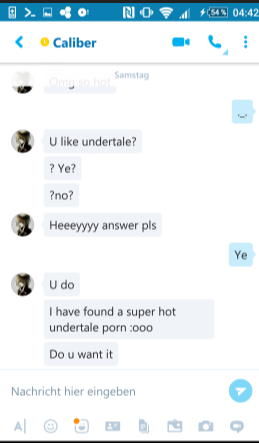-
Hello Guest! Welcome to ConsoleCrunch, to help support our site check out the premium upgrades HERE! to get exclusive access to our hidden content. -
Read Rules Before Posting Post Virus Scans with every program.
-
Chat Bot:pam has left the room.
-
Chat Bot:QM|T_JinX has joined the room.
-
Chat Bot:sodden_press4 is our newest member. Welcome!
-
Chat Bot:
-
Chat Bot:Christo has joined the room.
-
Chat Bot:Christo has joined the room.
-
Chat Bot:Heiseneit is our newest member. Welcome!
-
Chat Bot:joaodiogo is our newest member. Welcome!
-
Chat Bot:HUFF is our newest member. Welcome!
-
Chat Bot:LazVord_LVD is our newest member. Welcome!
-
Chat Bot:
-
-
Chat Bot:zoomzin is our newest member. Welcome!
-
Chat Bot:
-
Chat Bot:
-
Chat Bot:Mikemenezes93 is our newest member. Welcome!
-
Chat Bot:QM|T_JinX has joined the room.
-
-
Chat Bot:BooReallaJR is our newest member. Welcome!
-
Chat Bot:Shiro_Neku is our newest member. Welcome!
-
Chat Bot:Lukabaazovi has posted a new profile post.
-
Chat Bot:Lukabaazovi has posted a new profile post.
-
Chat Bot:QM|T_JinX has joined the room.
-
Chat Bot:xoilactvad3 is our newest member. Welcome!
-
Chat Bot:Manticore has posted a new profile post.
Chat Bot:
Manticore has posted a new profile post.