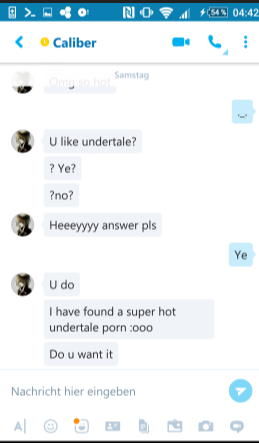In this tutorial I will be showing how to make your PSN Flair color anything, and even edit the opacity (transparency/translucence) of it.
*
Apps Needed: CCAPI on PC and PS3, NetCheat
I would assume that a lot of you have heard of the PS Vita banner colors too, but this is not that. This new way to get colors adds a whole new variety of color possibilities, literally any color possible can be set to your profile flair color.
Step 1: The first thing you will want to do is go to [★Debug Settings]>[Boot Mode], and if your system is not already on it change it to
Release Mode and it should prompt you to reboot your console, so do that.
Step 2: Head to your PSN profile and open it, sit on this screen and follow the next steps.
Step 3: Open
NetCheat, Connect and Attach it to the PS3 using
CCAPI.
Step 4: Go to the
Search tab in
NetCheat and set it up as shown in the photo.
Value: ff4b75ff
Search: Equal To
Type: X Bytes
Start Address: 00000000
Stop Address: 01A00000
Step 5: Select
Initial Scan and you will get this prompt, keep it at
1 and click
Okay.
*
Note the scan may take quite a while to finish, just be patient.
Step 6: Once you have gotten a result such as the one shown,
right click and select
Copy.
Step 7: Once result is copied, go to the
Codes tab and paste it in here using keyboard shortcut
ctrl+v
Step 8: This is the part where you will choose what color you would like to use on your PSN profile, but first you will need to understand how the color code is made up. In the given photo it shows how to identify the color
and opacity of it.
A website that I would recommend using to select your desired color is https://html-color-codes.info/
Step 9: Once you have the color you want, go back to
NetCheat and put it into where you pasted the result you got from searching for
ff4b75ff, make sure to follow the photo above to put your color correct.
For this example I will be using
red [FF0000] as my color.
Step 10: Once you have input the color you wish, click on the
Write button below the box containing the color code.
Step 11: After you have selected the
Write button with your color, open the colors tab on your profile and you should see it in place of the one
pink color, select it.
After all of that, you're done! Your custom color will be visible to all of your PSN friends and players you meet.
I hope this tutorial helped you guys, if you have any questions feel free to ask.